Danseuse
By SephirotessDanseuse by Sephirotess: Multi-languages
Danseuse(V1): useful skins, articulated around a pretty wallpaper :-)
Options:
- 8 languages: English, French, Spanish, Italian, Portuguese, German, Russian & Serbian,
- text color can be modified,
- 16 appearances for the bars,
- 1 wallpaper,
- easy configuration.
Use the config panel to change settings, install the wallpaper...
Section Divers:
- Bookmarks: simple bookmarks, with 12 links. Click on the title to change links and names,
- Calendar: calendar with events and notes for each day of the month. To add an event, open the months files in the config folder. Just write the events in the suitable slot. In order to activate the indicator of the event (and the tooltip of the event), left click on the associated number. Right click disactivate indicator and event. For the notes, left click over the numbers (or days) in order to see yours notes in the note's panel. Close a note to update. Close a note, before opening an other, to avoid conflits :-). Double indicators for current day (color & square). Week number, number of day of year... Use the arrow to see previous or next months,
- Dock1: applications dock (8 links),
- Feeds: shows the latest items from selected feeds (4). Click on the title to change the feeds,
- Notes: a simple tool for taking some notes (3 notes). Left click to open note,
- Slideshow: with some options. The slideshow indicates the number of pictures in the folder & the total size. It indicates the path & the name of the file (mouse over the tile). The first orb opens the folder of the pictures. The second has for function to offer a preview, the next permits to stop and to restart the slideshow. The last one set current picture as wallpaper,
- Time: shows short date representation (first line) and full date (second line, with local language). The skin indicates the current time, uptime, time zone and a simple clock in the center,
Section HDD:
- Letters (HDD C -> Z ): give some information about the hard disk. It shows the letter of the HDD, as well as the name. It indicates the size of the disk. The skin shows used space (Go and percentages, as well as the free space. It also indicates the activity of the disk, reading and writing. It also shows cumulative readings and writings, by session. The activity is also indicated via little dots (animation), and via histograms,
- Recycle Bin: the skin shows the number of present files and their size. It also shows the rate of replenishment of the trash. Limit fixed at 250 files. Use the config panel to change the limit.
Section Sound:
- Player: the skin shows the name of the artist, the title of the song, title of the album and the cover album. It indicates the position of the title and the total length, track number, position and volume level of the player. Buttons: play/pause, stop, preview, next, volume up and volume down. The progression bar has two functions: to modify the position of the track (left click jump to 10 % forward, right click jump to 10% backward),
- Volume: the panel shows volume level. Left click on the percentage (or on the bar) increase sound. Right click decrease sound. The skin shows the current audio device (left click to change it). Mute option cut the sound. You can use the percentages (10%, 20%...) to set sound to the level of your choice.
Section System:
- Battery: shows battery level, lifetime and information (ACLine...),
- CPU: shows CPU activity, current and total CPU speed. It shows temperature (with Coretemp), Bus speed and multiplier. It indicates too, the name of the CPU (move the mouse over for full details),
- GPU: shows GPU's name and usage. It shows too GPU speed, memory clock, memory used, fan speed and GPU temperature (with MSIAfterBurner). To use the tooltip information, you need to set your maxmimum GPU speed/memory/memory clock, in the config panel,
- Infos: gives informations about user, PC's name, PC's model (manufacturer, product...). The skin shows OS version (build, bit...) and the size of the screen. It shows too controls (hibernate, restart, shutdown, log off, hybrid shutdown, advanced restart, lock workstation & window switcher),
- Memory: shows total, used and free RAM/SWAP (Go and percentages,
- Network: shows current device (Network). It shows the speed of current download/upload. It indicates too cumulatives download and upload. Right click to reset statistics,
- Process: shows number of open processes and the 6 top processes with AdvancedCPU,
- Windows (shortcuts): calculator, config panel, Explorer, Notepad, Regedit, Ribbons, TaskManager...
Thanks.
Comments:
Comment by: Sephirotess
 .
.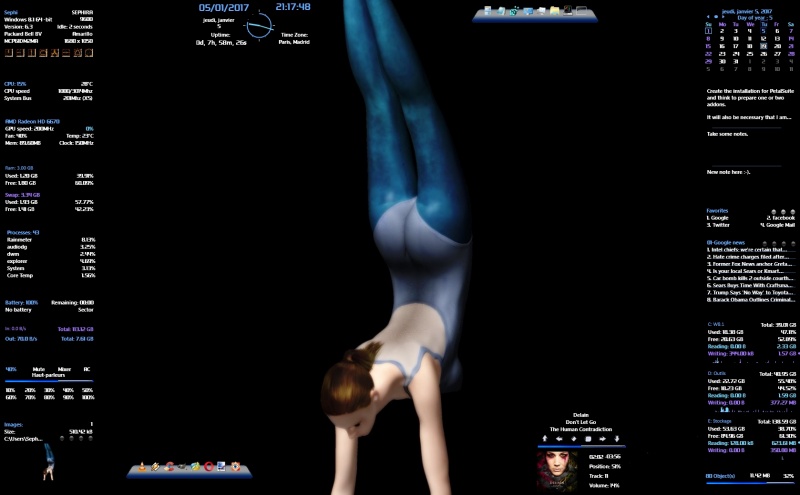

Comment by: sed
Skinbase Wizop / BaseheadArt adminstrator / Always a FRIEND