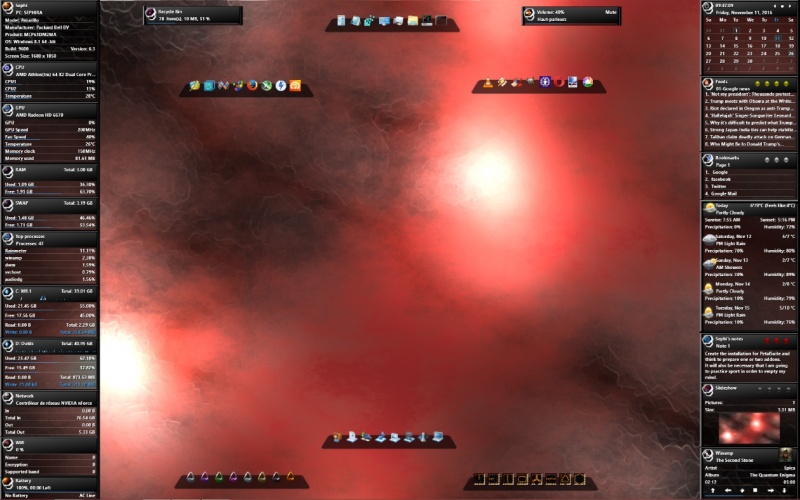BP(V1)
By SephirotessBP(V1) by Sephirotess:
BP(V1): suite based on my GnometerLike with new shape and minor changes.
Options:
- 2 languages: English and French,
- text color can be modified,
- 10 appearances,
- 1 wallpaper,
- easy configuration.
Use the panels of the config folder to install the wallpaper, to change settings (colors, fonts, size of the fonts, player...), to change the applications of the docks...
Section Divers:
- Bookmarks: simple bookmarks, with 12 links. Click on the icon to change links and names,
- Calendar: simple calendar with events. Use the arrow in order to see preview or next months. Use the months panel in the config folder to change the events.
- Dock: applications dock (8 links),
- Dock(2): applications dock (8 links),
- Feeds: shows the latest items from selected feeds. Click on the icon to change the feeds. 1, 2, 3 or 4 feeds, with 2 appearances,
- Folders: user folder, documents, download, musics, pictures, videos, games & desktop,
- Notes: a simple tool for taking some notes (3 notes). Left click to open note. Your user's name will appear instead the one present on the screenshot,
- Rain: Rainmeter manager, Rainmeter user folder, refresh all skins (on the desktop), refresh all skins and Rainmeter user folder, tray menu, Rainmeter information, toggler and quit Rainmeter,
- Slideshow: with some options. The slideshow indicates the number of pictures in the folder & the total size, it indicates the path & the name of the file. Move the mouse over to have full path. The first orb opens the folder of the pictures. The second has for function to offer a preview, the next permits to stop and to restart the slideshow. The last one set current picture as wallpaper. Use the panel config of the suite to change the path (for your pictures) and delay between 2 images,
- Weather: advanced weather panel for 5 days. Shows temperature (current/min/max/feels like), conditions, sunrise, sunset, precipitation and humidity. Icons by VClouds ([LINK]).
Section HDD:
- Letters (HDD C to Z ): give some information about the hard disk. It shows the letter of the HDD, as well as the name. It indicates the size of the disk. The skin shows used space (Go, percentages and bar), as well as the free space (Go, percentages and bar). It indicates the activity of the disk, reading and writing. It also shows cumulative readings and writings, by session. The activity indicated too via histograms,
- Recycle Bin: the skin shows the number of present files and their size. It also shows the rate of replenishment of the trash (limit fixed at 250 files). It is displayed via percentage and bar.
Section Sound:
- Player: you can use different players (see configuration panel of the suite). It shows the name of the artist, the title of the song, title of the album and the cover album. It indicates the position of the title and the total length. The player has different buttons: play/pause, stop, preview, next, volume up and volume down. Left click on the icon jump to 10 % forward, right click jump to 10% backward,
- Volume: this skin control the volume under Windows. The panel shows volume level. Left click on the icon increase sound. Right click decrease sound. The skin shows the current audio device (left click to change it). You can cut the sound (mute).
Section System:
- Battery: shows battery level, lifetime and information (ACLine...),
- Control: hibernate, restart, shutdown, log off, hybrid shutdown, advanced restart, lock workstation & window switcher,
- CPU: shows CPU use (for 1, 2, 3, 4, 6, 8, 12 and 16 cores) and temperature (only the first core) With CoreTemp,
- GPU: shows GPU's name and usage. It shows too GPU speed, memory clock, memory used, fan speed and GPU temperature (with MSIAfterBurner). All the informations are indicate via bars. To use them, you need to set your maxmimum GPU speed/memory/memory clock, in the config panel of the suite,
- Infos: gives informations about user, PC's name, PC's model (manufacturer, product...). The skin shows OS version (build, bit...) and the size of the screen,
- Network: shows current device (Network). It shows the speed of current download/upload. It indicates too cumulatives download and upload. Right click to reset statistics,
- Process: shows number of open processes and the 5 top processes with AdvancedCPU,
- RAM: shows total, used and free RAM (Go, percentages and bars),
- SWAP: shows total, used and free SWAP (Go, percentages and bars),
- Wifi: indicates Wifi quality, gives broadcast name, encryption and supported band,
- Windows: calculator, notepad, Regedit, panel control, Taskmanager, Explorer, Ribbon & CMD.
Thanks.