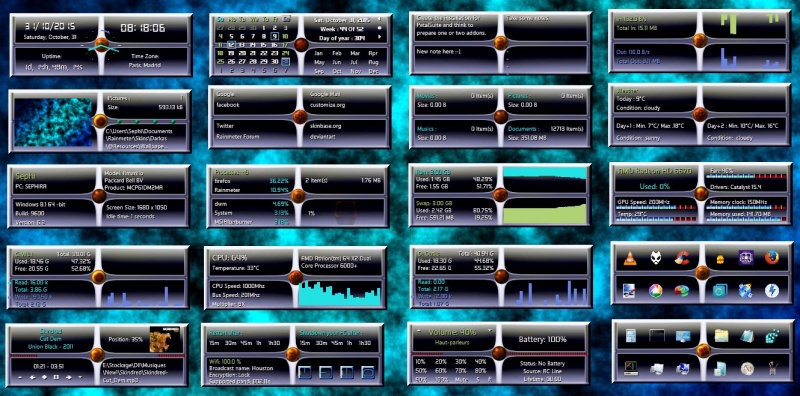Darkas(V1.1)
By SephirotessDarkas(V1.1) by Sephirotess:
Darkas(V1.1): is a part of my little saga which opposes A.O.F.P. (Alliance of free peoples) and T.B.O.T.S. (The brothers of the Shade). For memory, the saga contains (for now) "3DSpace", "T.B.O.T.S", "T.B.O.T.SArrival", "DarkHeart", "BlackHole" and this one (more to come).
Options:
- 2 languages: English and French,
- text color can be modified,
- 30 appearances,
- 1 wallpaper,
- easy configuration.
"The Darkas are also called "DarkHeart" because they act only according to their creed. They are the children of the water and they reign on numerous planets.
Pacifists of nature, they know how to take the weapons in order to annihilate their objectors. The "Alliance" is a big joke for them. They know that they are not able to annihilate alone the menace represented by the T.B.O.T.S, therefore they joined the alliance. Nevertheless, they will make their maximum in order to take the planets, taken by their objectors. With or without the agreement of the alliance..."
Details: you can change letters of the drives, weather code... on the config panel of the suite. The themes are centralized in the panels of the themes ("config" folder). You can visualize them, before applying a modification. Use the "shortcutcreator", in order to change the applis (names, shortcuts, icons) of the dock.
Section "Divers":
- Bookmarks: simple bookmarks, with 8 links. Click on the central orb, in order to change links and names,
- Calendar: calendar with events and notes for each day of the month. Left click over the numbers (or days) in order to see yours notes in the note's panel. Close a note in order to update. Left click on the month abbreviation in order to open files of the events. Follow the instructions in the "txt" files. Left click on the date, in order to update events. Colors for week day. Different colors for Saturday & Sunday. Double indicators for current day (color & square). Week number, number of day of year... Use the arrow in order to see preview/next months and to change the indicators (current day and events),
- Folder: shows number of files and size of some folders (movies, musics, pictures and documents). Left click open folder,
- Launcher: simple launcher for 12 software. Use the "ShorcutCreator" (in the config folder) in order to change applis, paths and icons,
- Notes: a simple tool for taking some notes. Left click in order to open note. The skin manage 3 notes and a to do list,
- Slideshow: with some functions. You can see the path (and name) of the current file, in the left of the skin. Move the mouse on this indication, in order to see full path. In the top left, the skin indicate the number of pictures in the folder and the total size. Under, you can see 4 small orbs. The first (left) opens the folder of the pictures. The second has for function to offer a preview. The next permits to stop and to restart the slideshow. The last one (right) set current picture as wallpaper. Use the panel config of the suite in order to change the path (for your pictures) and delay between 2 images,
- Time: shows short date representation (first line) and full date (second line, without year). The skin indicates the current time, uptime, time zone and a simple clock in the center,
- Weather: advanced weather panel, with temperature and condition of the current day. Shows too minimal/maximal temperatures and conditions for the next 2 days. Update the skin if the information are not displayed.
Section "HDD":
- HDD (up to 3 drives): shows the letter of the HDD, as well as the name and the size of the disk. It shows used space (Go and percentage), as well as the free space (Go and percentage). It also indicates the activity of the disk, reading and writing. It also shows cumulative reading and writing, by session. The activity is also indicated via little dots (animation), and via histograms. Reading to the top left and writing under.
Section "Sound":
- Player: you can use different players (see configuration panel of the suite). It shows the name of the artist, the title of the song, title of the album and year. It indicates the position of the title and the total length. The player has different buttons: play/pause, stop, preview, next, volume up and volume down. The progression bar has two functions: to modify the position of the track (left click jump to 10 % forward, right click jump to 10% backward) and to open the player (double left click). There are 2 progression bars. To the right. The player shows the cover art of the song, the position (percentage) and the path of the song,
- Volume: this skin controls the volume under Windows. The panel shows volume level. You can increase or lower the sound, via the small arrows. You can increase or lower the sound by clicking on the volume bar. Left click raise sound. Right click down sound. You can see current audio device and change it (left click). You can cut the sound (mute), opening Windows volume mixer and access to Windows audio configuration. Below you can see percentages (10%, 20%...). Left click on one of them, in order to set sound to the level of your choice. The skin gives too information about the battery. It indicates the level (percentage and bar), the status (charge, low...), source (ACline...) and the life time.
Section "System":
- CPU: shows CPU activity, current CPU speed and temperature (with Coretemp). It indicates too, the name of the CPU, Bus speed and multiplier. The usage of the CPU is also shows via an histogram,
- GPU: shows GPU's name and usage. It shows too GPU speed, memory clock, memory used, fan speed and GPU temperature (with MSIAfterBurner). All the information are indicate via bars. In order to use them, you need to set your maximum GPU speed/memory/memory clock, in the config panel of the suite,
- Infos: gives information about user, PC's name, PC's model (manufacturer, product...). The skin shows OS version (build, bit...), the size of the screen and idle time,
- Memory: shows total RAM/SWAP. Shows the use/free of RAM/SWAP in Go and percentage. In formations are also indicate via histograms (updates all the 5 seconds),
- Network: shows the speed of current download/upload (KB/s and histograms). It indicates too cumulative download and upload. Right click in order to reset statistics,
- Process: shows number of open processes and 5 top processes (AdvancedCPU). The skin manages too recycle bin. It shows the number of present files and their size. It also shows the rate of replenishment of the trash. It is displayed via percentage & kind of garbage. When the number of files reached the limit fixed (250), a sound is played and the display of the rate becomes slightly bigger. Use the middle click of the mouse, in order to change recycle bin appearance (10),
- Timer: simple timer. You can automatically restart windows or shutdown the PC after 15 minutes, 30, 45, 1 hour, 1 h 30. The skin manages the Wifi. It indicates Wifi quality, gives broadcast name, encryption and supported band (update the skin for the Wifi information). To the right, the skin shows 4 controls (hibernate, restart, shutdown and close session). Use the wheel of the mouse (scroll up), in order to change shortcuts appearances (7),
- WDock: Windows dock. Gives acces to calculator, CMD, configuration panel, Explorer, notepad, regedit, ribbons (screensaver), taskmanager, system properties, Godmode, perfmon and paint.
Thanks.