Panels(V1.1)
By SephirotessPanels(V1.1) by Sephirotess:
Panels(V1.1):
Options:
- 2 languages: English and French,
- text color can be modified,
- 14 appearances,
- 1 wallpaper,
- easy configuration.
Use the middle click of the mouse in order to change appearance.
Section "Divers":
- Bookmarks: simple bookmarks, with 8 links. Click on the little orb, in order to change links and names,
- Calendar: calendar with events and notes for each day of the month. Left click over the numbers (or days) in order to see yours notes in the note's panel. Close a note in order to update. Left click on the orb shows/hide files (months) of the events. Click on a file in order to add or delete event (follow the instructions in the "txt" files). Left click on the date, in order to update events. Colors for week day. Different colors for Saturday & Sunday. Double indicators for current day (color & square). Week number, number of day of year... Use the arrow in order to see preview or next months,
- Notes: a simple tool for taking some notes. Left click in order to open note. Your user's name will appear instead the one present on the screenshot,
- Slideshow: with some functions. When the mouse is placed on the picture, the slideshow indicates the path & the name of the file. The top left orb opens the folder of the pictures. The orb below permits to stop and to restart the slideshow. The orb to the top right has for function to offer a preview. The last one set current picture as wallpaper. Use the panel config of the suite in order to change the path (for your pictures) and delay between 2 images,
- Time: shows short date representation (first line) and full date (second line). Shows time, day of year, week number, uptime and a simple clock,
- Weather: advanced weather panel, with temperature and condition of the current day. Shows too minimal/maximal temperatures and conditions for the next 2 days.
Section "HDD":
- PanelHDD: give some information about 3 drives. It indicates the total size, the letter and the name of each disk. It also shows used space (Go and in percentage), as well as the free space (Go and percentage) for each disk. Change the letter of the drive in the config panel of the suite,
- Recycle Bin: the skin shows the number of present files and their size. It also shows the rate of replenishment of the trash. It is displayed via percentage & kind of garbage. When the number of files reached the limit fixed (250), a sound is played and the display of the rate becomes slightly bigger. Use the middle click of the mouse, in order to change recycle bin appearance (11). The skin also indicates the activities of the disks, readings and writings. The activities are indicated via little dots (animation), and via histograms.
Section "Sound":
- Player: you can use different players (see configuration panel of the suite). It shows the name of the artist, the title of the song, title of the album and year. It indicates the position of the title and the total length. The player has different buttons: play/pause, stop, preview, next, volume up and volume down. The progression bar has two functions: to modify the position of the track (left click jump to 10 % forward, right click jump to 10% backward) and to open the player (double left click). The player shows the cover of the song,
- Volume: this skin control the volume under Windows. The panel shows volume level. You can increase or lower the sound, via the small arrows. You can increase or lower the sound by clicking on the volume bar. Left click raise sound. Right click down sound. You can see current audio device and change it (left click). You can cut the sound (mute), opening Windows volume mixer and access to Windows audio configuration. Below you can see percentages (10%, 20%...). Left click on one of them, in order to set sound to the level of your choice.
Section "System":
- CPU: shows CPU activity, current CPU speed and temperature (with Coretemp). It indicates too, the name of the CPU (move the mouse over for full details), Bus speed and multiplier. The usage of the CPU is also shows via an histogram.
- GPU: shows GPU's name and usage. It shows too GPU speed, memory clock, memory used, fan speed and GPU temperature (with MSIAfterBurner). All the information are indicate via bars. In order to use them, you need to set your maximum GPU speed/memory/memory clock, in the config panel of the suite,
- Infos: gives information about user, PC's name, PC's model (manufacturer, product...). The skin shows OS version (build, bit...) and the size of the screen,
- Memory: shows total RAM/SWAP. Shows the use/free of RAM/SWAP in Go and percentage. In formations are also indicate via bars.
- Network: shows current device (Network). It indicates Wifi quality, gives broadcast name, encryption and supported band. It shows the speed of current download/upload (KB and histograms). It indicates too cumulative download and upload. Right click in order to reset statistics,
- System: shows number of open processes and top process (AdvancedCPU). The skin shows battery level and some information (ACline, charge...). Bar color change when the battery reach 20 % (level). You can change the appearance (12) of the background bar, with the middle button of the mouse. All below the skin shows 4 controls (hibernate, restart, shutdown and close session). Use the wheel of the mouse (scroll up), in order to change shortcuts appearances (7).
Thanks.
Comments:
Comment by: Sephirotess
 .
.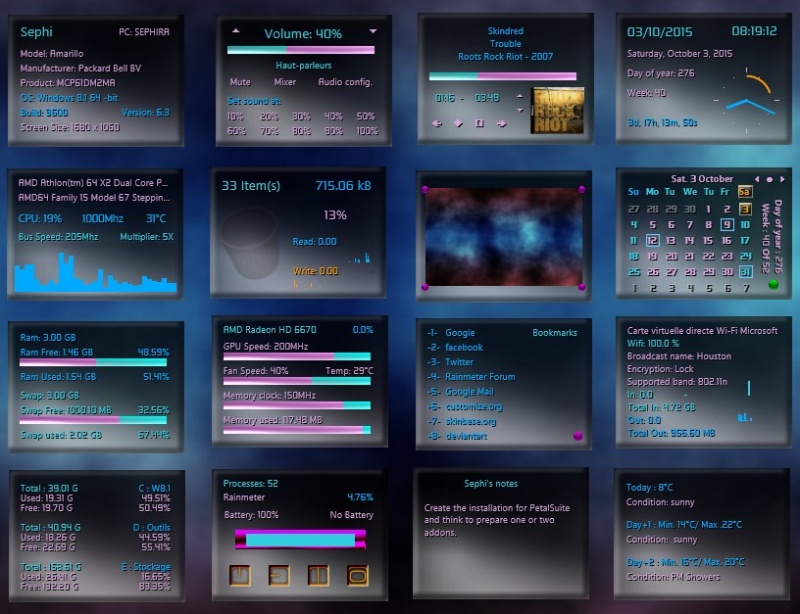

Comment by: sed
Skinbase Wizop / BaseheadArt adminstrator / Always a FRIEND