ToSysInfo(V1)
By SephirotessToSysInfo(V1) by Sephirotess: Total System Information
ToSysInfo(V1): gives advanced information about system & hardware.
Options:
- 8 languages: English, French, Spanish, Italian, Portuguese, German, Russian & Serbian
- text color, font face, font size... can be modified,
- easy configuration. Use the config panel to change settings.
I do not provide the wallpaper because it does not belong to me. Original author unknown. Link: [LINK]
Left of the screenshot:
Skins provide detailed information about your system and hardware. It is not possible to display everything, so I decided to hide the information. To see them, move your mouse over the skins. For example, place your mouse over CPU to display the details. Use the left click to save the information in an HTML file, which will be saved in your documents folder. You will need to use this system for some skins (processes, services, software ...) because they provide lot of information, which could not be displayed through a tooltip.
Most of the information is provided in English, few in local language. They are provided by Windows, so whatever the language of your system, details will be in English. With the exception of certain skins (as processes or services), the information need not be updated. However, if you want to update them, use the middle mouse button.
Section HardwareInfo:
- All1: quick information, about motherboard, BIOS, CPU, RAM, OS, video controller, monitor, sound device & network adapter,
- BIOS:
° Motherboard: description, manufacturer, serial number, version...
° Product: name, identifying number, vendor, version...
° BIOS: manufactuer, BIOS version, name, serial number, status...
° Adapter devices: shows adapter device as Lan, audio, SATAT...
- CDROM: manufactuer, media type, drive letter, name...
- CPU: architecture, manufacturer, name, socket designation, description, number of cores, L2 cache size...
- Disk:
° Physical disk(s): interface, manufacturer, media type size, serial number, model...
° Logical disk(s): drive letter, description, drive type, volume name and file system,
° Partition(s): description, bootable (or not), disk index, size, type...
- GPU: name, description, driver version, driver date, adapter RAM, number of colors, resolution, status...
- IDESCSI:
° IDE controller: description, manufactuer, status, device ID...
° SCSI controller: description, manufactuer, status, device ID...
- Memory:
° RAM: capacity, manufacturer, memory type, description, speed...
° PageFile: description, size, path...
- Monitor: description, manufactuer, device ID...
- Network:
° Network adapter: description, DNS domain, DNS Hostname...
° Network interface controller: description, device ID, manufactuer...
- OS:
° OS: name, manufactuer, build number, build type, architecture...
° user(s): description, domain, name, status...
- Processes: command line, description, handle count, PageFile usage, process ID...
- Services: name, description, start mode, status, process ID...
- Software:
° Software element: manufacturer, path, description, identification code,
° Software feature: vendor, version, name, last use...
° Installation package: description, name, vendor, version, package cache...
- Sound (device): description, device ID, manufacturer & status.
Right of the screenshot:
Section Divers:
- Dock1: applications dock (8 links) + Windows dock (notepad, calculator, Explorer...) + controls (hibernate, restart, shutdown...),
- Slideshow: it indicates the number of pictures in the folder & the total size. It indicates the path & the name of the file (mouse over the picture). The first orb opens the folder of the pictures. The second has for function to offer a preview, the third permits to stop and to restart the slideshow. The fourth set current picture as wallpaper. The fifths permits to preserve (or not) the aspect ratio (left and right click) and the last one apply (or not) a grey scale (left and right click). Use the panel config of the suite to change the path (for your pictures) and delay between 2 images,
- Time : full date (local language), time & Uptime.
Section HDD:
- Letters (HDD C -> Z ): give some information about the hard disk. It shows the letter of the HDD, as well as the name. It indicates the size of the disk. The skin shows used & free space (GB and percentages). It shows number of reading / writings by second. It also indicates the activity of the disk, reading / writing and cumulative readings and writings, by session.
- Recycle Bin: shows the number of present files and their size. It also shows the rate of replenishment of the trash.
Section Sound:
- Player: shows the name of the artist, the title of the song, title of the album and the cover album. It indicates the position of the title and the total length. Buttons: play/pause, stop, previous, next, volume up and volume down. Left click on the bar to modify the position of the track,
- Volume: left click on the percentage increase sound & right click decrease sound. Or click on the percentages (20%, 60%...). Mute option and current audio device (left click to change it).
Section System:
- Battery: shows battery level and option to change power settings (balanced, hig performance & power saver),
- CPU: shows number of cores, CPU used, current temperature & hottest temperature of all cores (not in the preview). Current speed, max speed and voltage. Works with Coretemp,
- GPU: GPU usage, speed, memory clock, memory used / free, fan speed and GPU temperature (with MSIAfterBurner). More informations are indicate via tooltip. To use them, you need to set your maxmimum GPU speed/memory/memory clock, in the config panel,
- Memory: gives information about the use of the RAM / virtual memory (working set, private bytes, cache bytes...). Mouse over for explanation,
- Process: number of open processes. 8 (or just 5) top processes with CPU, RAM, PageFile and total disk usage (readings & writings),
- RAM: shows total, used and free RAM (GB and percentages),
- SWAP: shows total, used and free SWAP (GB and percentages).
Thanks.
Comments:
Comment by: Sephirotess
 .
.Comment by: sed

Comment by: Sephirotess
 .
.Comment by: digitalpix4all


Comment by: Sephirotess
 .
.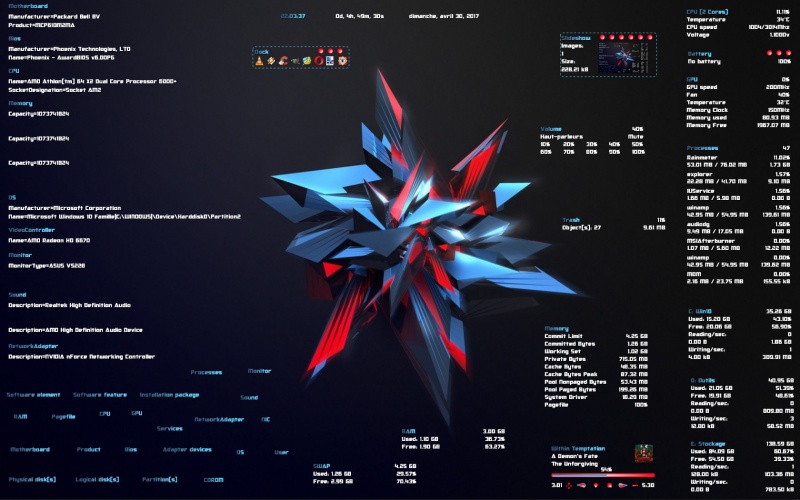

Comment by: Alfa30